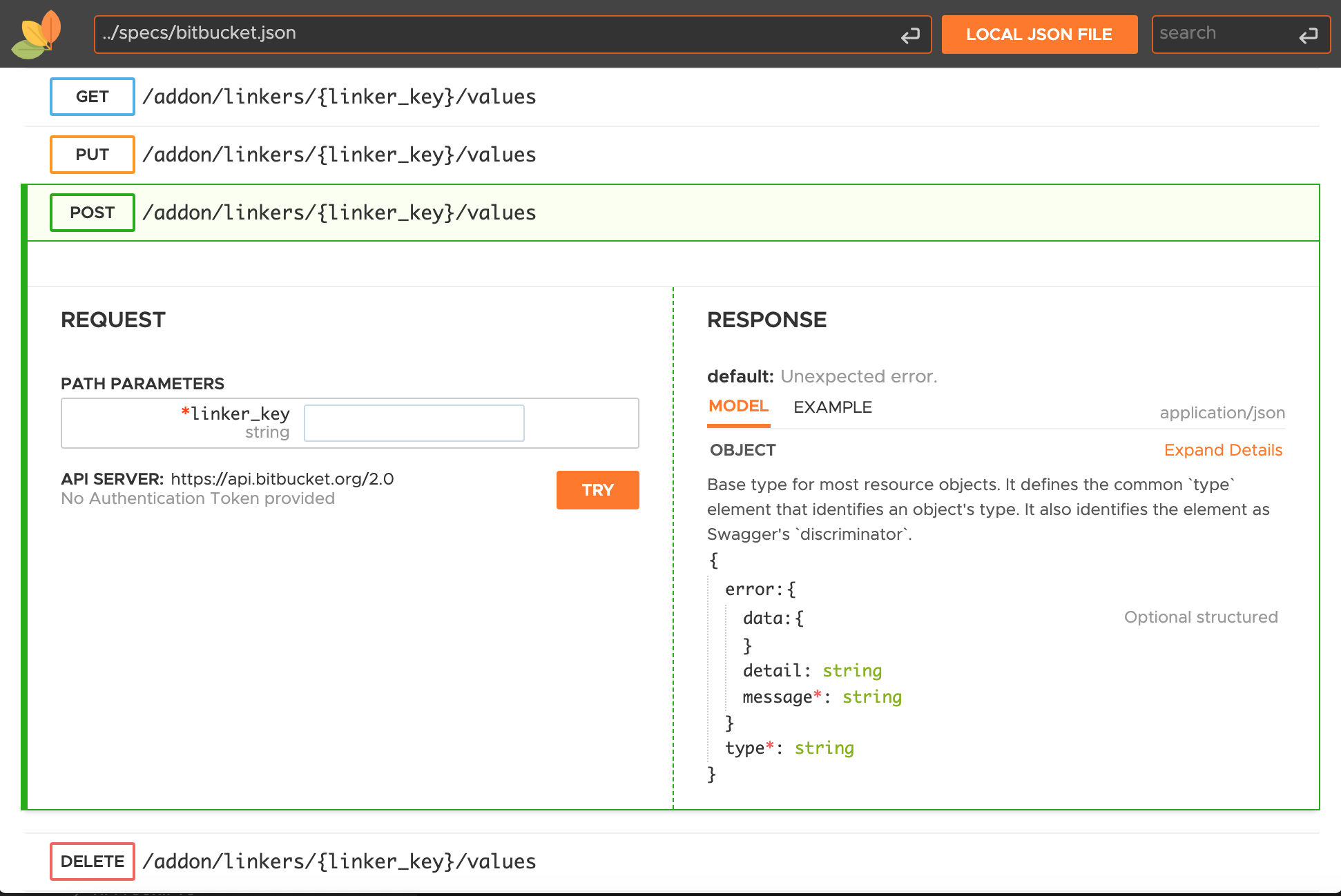
| spec-url | url of the OpenAPI spec to view | (empty) |
| update-route | Allowed: true | false setting true will update the url on browser's location whenever a new section is visited either by scrolling or clicking | true |
| route-prefix | routes for each operation/api is generated based on the api path. however you may add a custom prefix to these routes to support third party routing needs | # |
| sort-tags | Allowed: true | false To list tags in alphabetic order, otherwise tags will be ordered based on how it is specified under the tags section in the spec. | false |
| sort-schemas | Allowed: true | false To list schemas in alphabetic order, otherwise schemas will be ordered based on how it is specified under the schemas section in the spec. Only has an effect if focused render-style and show-components are applied. | false |
| sort-endpoints-by | Allowed: path | method | summary | none Sort endpoints within each tag by path, method or summary. none leaves the sort order unmodified. | Example | path |
| heading-text | Heading text on top-left corner | (empty) |
| goto-path |
Initial location on the document (identified by method and path) where you want to go after the spec is loaded.
goto-path should be in the form of {method}-{path} for instance you want to scrollTo GET /user/login you should provide the location as get-/user/login |
(empty) |
| fill-request-fields-with-example | Allowed: true | false Request fields will be filled with example value (if provided in spec) | true |
| persist-auth | Allowed: true | false Authentication will be persisted to localStorage | false |
| theme |
Allowed: light | dark
Is the base theme, which is used for calculating colors for various UI components. 'theme', 'bg-color' and 'text-color' are the base attributes for generating a custom theme |
dark | ||||
| bg-color | Hex color code for main background |
|
||||
| text-color | Hex color code for text |
|
||||
| header-color | Hex color code for the header's background | #444444 | ||||
| primary-color | Hex color code on various controls such as buttons, tabs | #FF791A | ||||
| load-fonts | Allowed:true | false RapiDoc will attempt to load fonts from CDN, if this is not intended, then set this to false. | true | ||||
| regular-font | Font name(s) to be used for regular text | "Open Sans", Avenir, "Segoe UI", Arial, sans-serif | ||||
| mono-font | Font name(s) to be used for mono-spaced text | Monaco, 'Andale Mono', 'Roboto Mono', 'Consolas' monospace | ||||
| font-size |
Allowed: default | large | largest
sets the relative font sizes for the entire document | Example |
default | ||||
| css-file css-classes |
These two attributes go together which helps to inject your own CSS class.
|
|||||
| show-method-in-nav-bar | Allowed: false | as-plain-text | as-colored-text | as-colored-block shows API Method names in the navigation bar (if you customized nav-background make sure there is a proper contrast) | Example | false |
| use-path-in-nav-bar |
Allowed: true | false
set true to show API paths in the navigation bar instead of summary/description
| Example
*If you like to show the API method too in the path you should use show-method-in-nav-bar |
false |
| nav-bg-color | Navigation bar's background color | Example | |
| nav-text-color | Navigation bar's Text color | |
| nav-hover-bg-color | background color of the navigation item on mouse-over | |
| nav-hover-text-color | text color of the navigation item on mouse-over | |
| nav-accent-color | Accent color used in navigation Bar (such as background of active navigation item) | |
| nav-accent-text-color | Text color used in navigation bar selected items | |
| nav-active-item-marker | Navigation active item indicator styles | left-bar |
| nav-item-spacing | Allowed: default | compact | relaxed Controls navigation item spacing | Example | default |
| on-nav-tag-click | Allowed: expand-collapse | show-description - applies only to focused render-style. It determines the behavior of clicking on a Tag in navigation bar. It can either expand-collapse the tag or take you to the tag's description page. | expand-collapse |
| layout | Allowed: row | column Layout helps in placement of request/response sections. In column layout, request & response sections are placed one below the other, In row layout they are placed side by side. This attribute is applicable only when the device width is more than 768px and the render-style is 'view'. | row |
| render-style | Allowed: read | view | focused - determines display of api-docs. Currently there are three modes supported. 'read' - more suitable for reading 'view' more friendly for quick exploring | read |
| response-area-height | Allowed: valid css height value such as 400px, 50%, 60vh etc - Use this value to control the height of response textarea | 300px |
| show-info |
show/hide the documents info section Info section contains information about the spec, such as the title and description of the spec, the version, terms of services etc. In certain situation you may not need to show this section. For instance you are embedding this element inside a another help document. Chances are, the help doc may already have this info, in that case you may want to hide this section. |
true |
| info-description-headings-in-navbar |
Include headers from info -> description section to the Navigation bar (applies to read mode only)
Will get the headers from the markdown in info - description (h1 and h2) into the menu on the left (in read mode) along with links to them. This option allows users to add navigation bar items using Markdown | Example |
false |
| match-paths | If you want to show only few selected APIs based on the target audience, you may use this attribute to define which paths should be rendered. The filter can be a simple substring match for a path or can be a complex regex expression. Wheather to use substring match or regex match is specified through match-type attribute | Example | (empty) |
| match-type | Allowed: includes | regex - Defines how match-paths is used for filtering | includes |
| remove-endpoints-with-badge-label-as |
Comma separated badge labels to be removed from the spec.
You may use vendor-extension x-badges to assign badges to endpoints. This attributes helps in removing the endpoints which matches a badge label | Example |
includes |
| show-components |
show/hide the components section both in document and menu
(available only in focused render-style)
Will show the components section containing schemas, responses, examples, requestBodies, headers, securitySchemes, links and callbacks |
false |
| show-header | show/hide the header. If you do not want your user to open any other api spec, other than the current one, then set this attribute to false |
true |
| allow-authentication | Authentication feature, allows the user to select one of the authentication mechanism thats available in the spec. It can be http-basic, http-bearer or api-key. If you do not want your users to go through the authentication process, instead want them to use a pre-generated api-key then you may hide authentication section by setting this attribute to false and provide the api-key details using various api-key-???? attributes. | true |
| allow-spec-url-load | If set to 'false', user will not be able to load any spec url from the UI. | true |
| allow-spec-file-load | If set to 'false', user will not be able to load any spec file from the local drive. This attribute is applicable only when the device width is more than 768px, else this feature is not available | true |
| allow-spec-file-download | If set to 'true', it provide buttons in the overview section to download the spec or open it in a new tab. | false |
| allow-search | Provides quick filtering of API | true |
| allow-advanced-search | Provides advanced search functionality, to search through API-paths, API-description, API-parameters and API-Responses | Example | true |
| allow-try | The 'TRY' feature allows you to make REST calls to the API server. To disable this feature, set it to false. | Example | true |
| show-curl-before-try | If set to 'true', the cURL snippet is displayed between the request and the response without clicking on TRY | Example | false |
| allow-server-selection | If set to 'false', user will not be able to see or select API server (Server List will be hidden, however users will be able to see the server url near the 'TRY' button, to know in advance where the TRY will send the request). The URL specified in the server-url attribute will be used if set, else the first server in the API specification file will be used. | true |
| allow-schema-description-expand-toggle | Allowed: true | false allow or hide the ability to expand/collapse field descriptions in the schema | true |
| schema-style | Allowed: tree | table - Two different ways to display object-schemas in the responses and request bodies | Example | tree |
| schema-expand-level | Schemas are expanded by default, use this attribute to control how many levels in the schema should be expanded | Example | 999 |
| schema-description-expanded | Allowed: true | false - Constraint and descriptions information of fields in the schema are collapsed to show only the first line. Set it to true if you want them to fully expanded | false |
| schema-hide-read-only | Allowed: default | never -
default will show read-only schema attributes in Responses, and in Requests of Webhook / Callback
If you do not want to hide read-only fields in schema then you may set it to 'never' Note:This do not effect example generation. | Example |
default |
| schema-hide-write-only | Allowed: default | never -
default will show write-only schema attributes in Requests, and in Responses of Webhook / Callback
If you do not want to hide write-only fields in schema then you may set it to 'never' Note:This do not effect example generation. | Example |
default |
| default-schema-tab | Allowed: schema | example - The schemas are displayed in two tabs - Model and Example. This option allows you to pick the default tab that you would like to be active | model |
| server-url | OpenAPI spec has a provision for providing the server url. The UI will list all the server URLs provided in the spec. The user can then select one URL to which he or she intends to send API calls while trying out the apis. However, if you want to provide an API server of your own which is not listed in the spec, you can use this property to provide one. It is helpful in the cases where the same spec is shared between multiple environment say Dev and Test and each have their own API server. | (empty) |
| default-api-server | If you have multiple api-server listed in the spec, use this attribute to select the default API server, where all the API calls will goto. This can be changed later from the UI | (empty) |
|
When providing API key using RapiDoc element, make sure that you provide all the 3 attributes with some default values api-key-name, api-key-location & api-key-value Set api-key-value to "-" if you are unsure of its value, and like to fill in later using JavaScript |
||
| api-key-name | Name of the API key that will be send while trying out the APIs | (empty) |
| api-key-location | Allowed: header, query - determines how you want to send the api-key. | (empty) |
| api-key-value | Value of the API key that will be send while trying out the APIs. This can also be provided/overwritten from UI. | (empty) |
| fetch-credentials | Allowed: omit | same-origin | include enables passing credentials/cookies in cross domain calls, as defined in the Fetch standard, in CORS requests that are sent by the browser | (empty) |
| Method | Description | |
|---|---|---|
| loadSpec() | To programmatically load spec. The method takes
|
Example |
| scrollToPath(path) |
To programmatically scroll to a section (identified by combination method and path).
path should be provided in the format of {method}-{path} for instance you want to scrollTo GET /user/login you should provide the location as get-/user/login | Example |
|
|
setHttpUserNameAndPassword( securitySchemeId, username, password ) |
To programmatically provide username and password. securitySchemeId should be a valid securityScheme which you have defined in the spec | |
| setApiKey( securitySchemeId, token ) |
To programmatically provide api-key. securitySchemeId should be a valid securityScheme which you have defined in the spec | |
| setApiServer(apiServerUrl) | To programmatically set API Server. apiServerUrl should be a valid server url which you have defined in the spec | |
|
||
<html>
...
<rapi-doc id="the-doc" spec-url = "https://.../spec.yaml"> </rapi-doc>
<script>
window.addEventListener('DOMContentLoaded', (event) => {
/*
Ensure that the DOM is loaded, then add the event listener.
here we are listenig to 'before-try' event which fires when the user clicks
on TRY, it then modifies the POST requests by adding a custom header
*/
const rapidocEl = document.getElementById('the-doc');
rapidocEl.addEventListener('before-try', (e) => {
if (e.detail.request.method === 'POST') {
e.detail.request.headers.append('custom-token', 'AAA.BBB.CCC');
}
});
});
</script>
...
</html>
| Event | Description |
|---|---|
| before-render | fired before rendering, provides spec object which can be modified and the changes will be reflected in rendering |
| spec-loaded | fired after the spec is parsed, and rendered. Provides an object representing the spec. |
| before-try |
fired before user clicks try.
Provides a Request like object
that can be modified before making the final call to the API. Also you get an AbortController object which can be used for aborting a request Example: To add a custom header before making a try call
Example: Add a query-string param to all GET request
Example: To abort a (Try)request - Below example aborts all DELETE calls
|
| after-try | fired after try (API-call) is completed and provides a request and response object In case of an error it will provide an request and err object |
| request-aborted | fired when user aborts the request |
| api-server-change | fires when you change the API server |
| Working Example of Event Handling In RapiDoc | |
<html>
...
<rapi-doc spec-url = "https://petstore.swagger.io/v2/swagger.json">
<div> <!-- HTML Elements without slot attribute goes into default location-->
<h1> My HTML Heading </h1>
</div>
<!-- provide slot attribute to place an element at desired location -->
<img slot="nav-logo" src="https://via.placeholder.com/100" style="width:50px; height:50px"/>
</rapi-doc>
...
</html>
| Slot Name | Description |
|---|---|
| (default) | any content placed inside <rapi-doc> tag, will be shown immediately under the header and above the info section |
| logo | use this slot to replace the logo on the header |
| header | contents appear at the header after the spec-url input |
| footer | contents appear at the bottom of the spec |
| nav-logo | contents appear at the top of Side navigation bar usually used for logo. (only available in read-mode) |
| overview | contents appear at overview section - top of the document. You can link to this section using #overview |
| servers | contents appear at server section which is under the overview slot. You can link to this section using #servers |
| auth | contents appear at authentication section which is under the overview > servers slot. You can link to this section using #auth |
| operations-top | contents appear at the top of all the operations but below overview > servers > auth section. Use this section to provide content that applies to all the operations. You can link this section using #operations-top |
| tag--{tag-name} | each tag is identified by a name, this slot can be used to insert HTML content under various tags |
| {method}-{path} | each path is identified by an id. which is in the format of {method}-{path}, and certain invalid characters such as {, }, #, space is replaced by hyphen (-). Use this slot to insert HTML content into a specifi tag |
| Example of Slots: All Slots | default and footer | nav-logo | |
| For those who like to perform advanced styling by building RapiDoc from source |
|---|
Developers can providing their own style overrides in src/styles/custom-styles.js.
This is provided as a clean way into add custom style overrides without making changes to the codebase
and build RapiDoc
generated rapidoc-min.js in dist folder will have your styles
|
| x-code-sample x-codeSample |
Use this vendor-extension to provide code samples in various languages | Usage Example |
| x-badges | Use this vendor-extension to annotate end-points with short color coded lables. You can also assign badges to endpoints and then use them with remove-endpoints-with-badge-label-as attribute to remove them from your API documentation. This allows you to show the same API spec to different groups of audiences. Like you want to hide internal APIs for your customers but show then to your developers |
Badge Example Filter by badge Example |
| x-tag-expanded | Use this vendor-extension to expand or collapse paths under a tag (applies only in view and focused render-style) | Usage Example |
| x-fill-example |
Allowed: yes | no -
Use this vendor-extension for each request parameter to indicate if the provided example is auto populated on the UI
if this behaviour needs to be applied for all the examples then see fill-request-fields-with-example |
|
| x-example-show-value | Allowed: true | false - Use this vendor-extension for each request parameter to indicate if the provided example is displayed on the UI | |
x-client-id x-client-secret x-default-scopes x-receive-token-in x-pkce-only |
Use these vendor-extensions to pre fill Client ID Client Secret Default Scopes where token is received (header or request-body) in the UI true|false - when true, client-secret wont be send from UI |
Usage Example Sample Spec |